We all know the importance of a Google My Business profile that not only helps your business appear in Google Maps and drive your organic rankings, but also helps you build a connection with your customers via real time updates, reviews, posts, Q&A, chat, and other tools.
There have been new updates to the Google My Business Profile recently, and some settings have moved around. The new update brings the most-used metrics closer to the eye of the manager. You no longer have to click around to access edits, communication, and performance of your profile, it is available straight from Google Search Results Page.
The new update put other important buttons away in a short menu that is easy to expand when you need access to some other services, i.e. adding new managers or editing admin information.
How to Add Managers to the New Google My Business Profile:
Step 1. Type the name of your business in the search bar or access the businesses that you manage through https://www.google.com/business/
Step 2. Click on the menu button in the upper right corner (next to your business name) to expand the menu.
Step 3. Click on “Business Profile Settings” button.
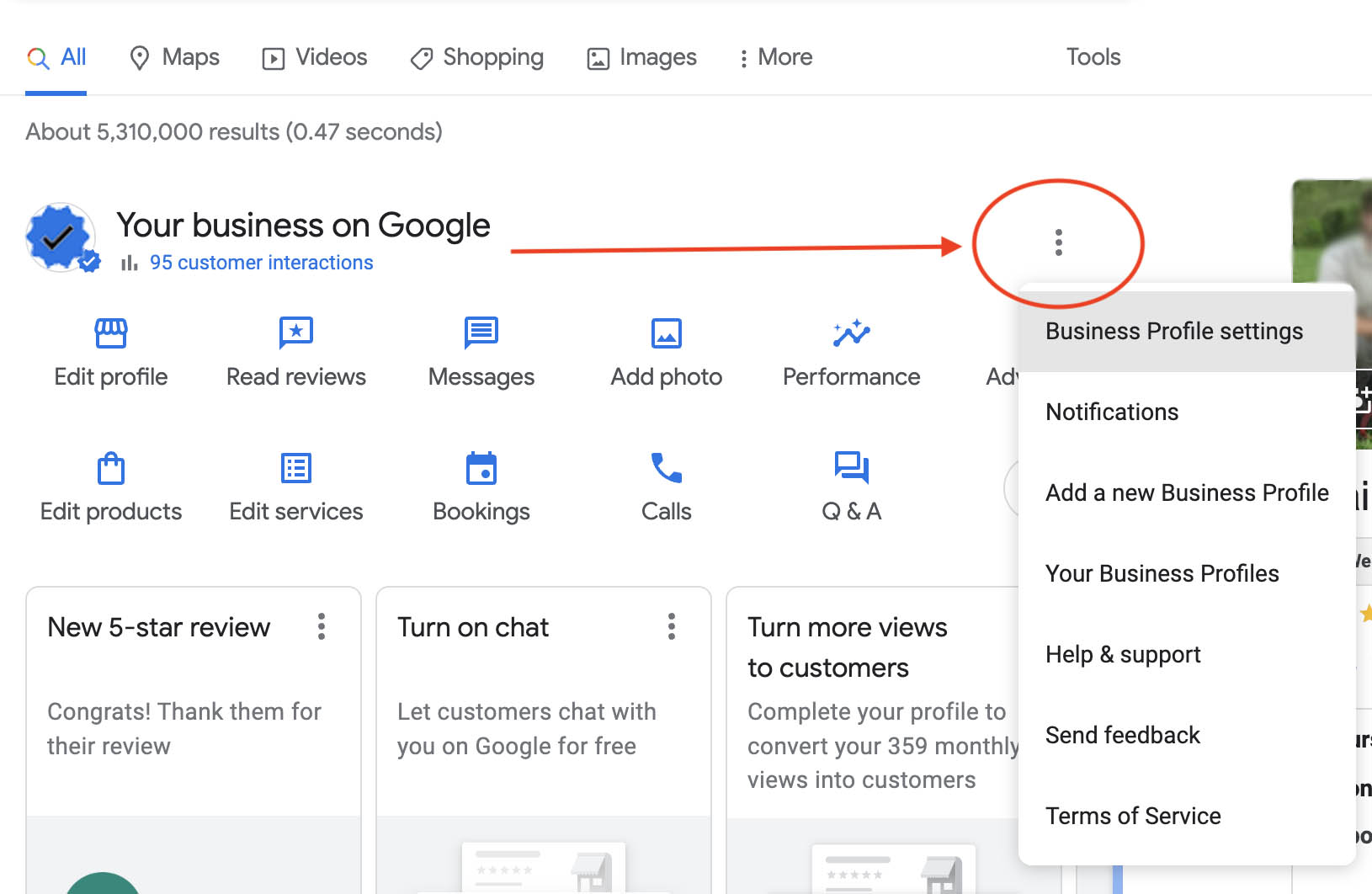
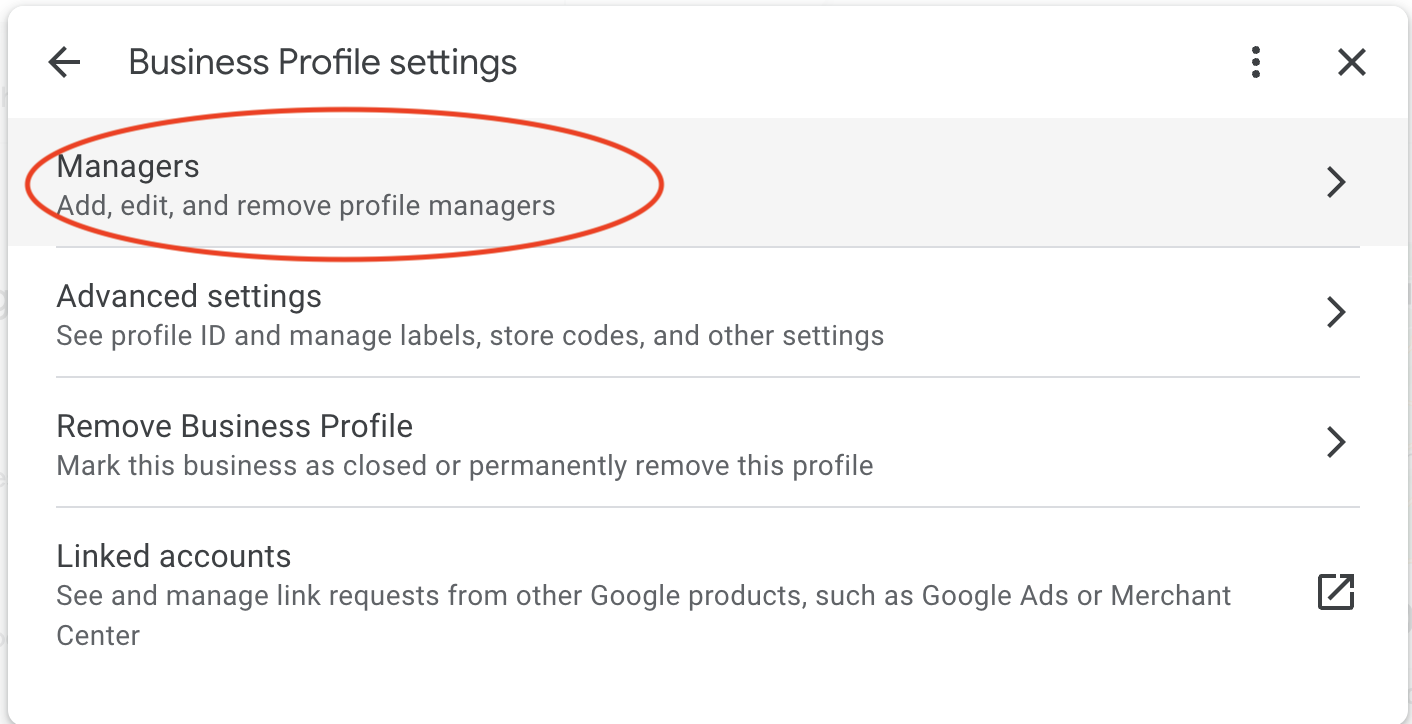
Step 4. From there click on “Managers” and “Add” (in the new window)
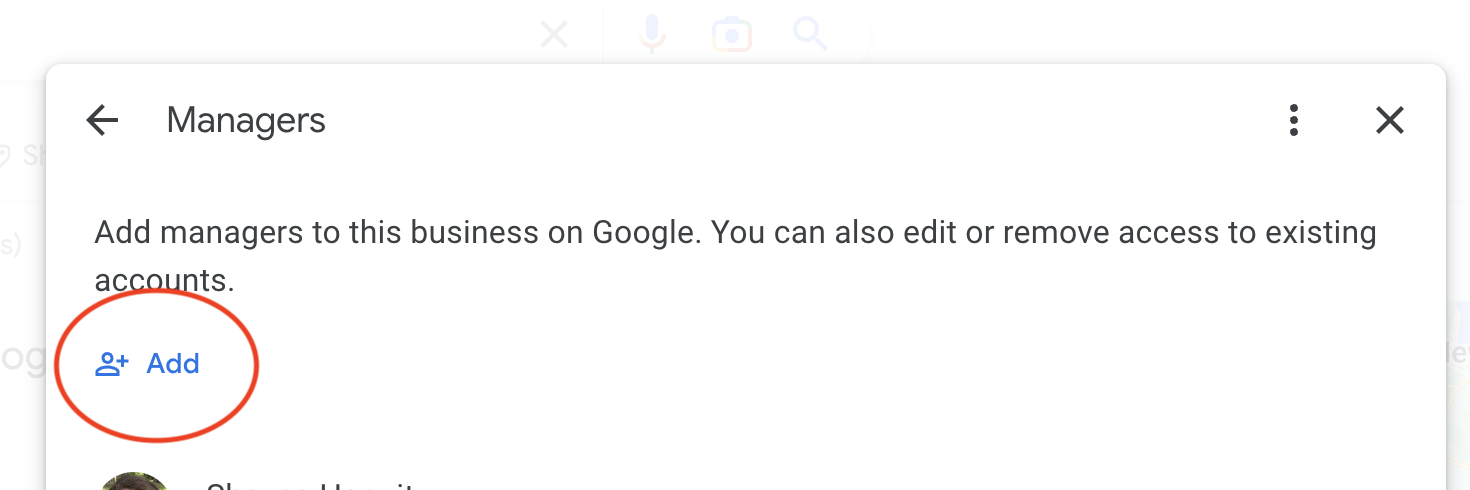
Step 5. Type an email of the user you would like to add and assign a role (owner or manager).
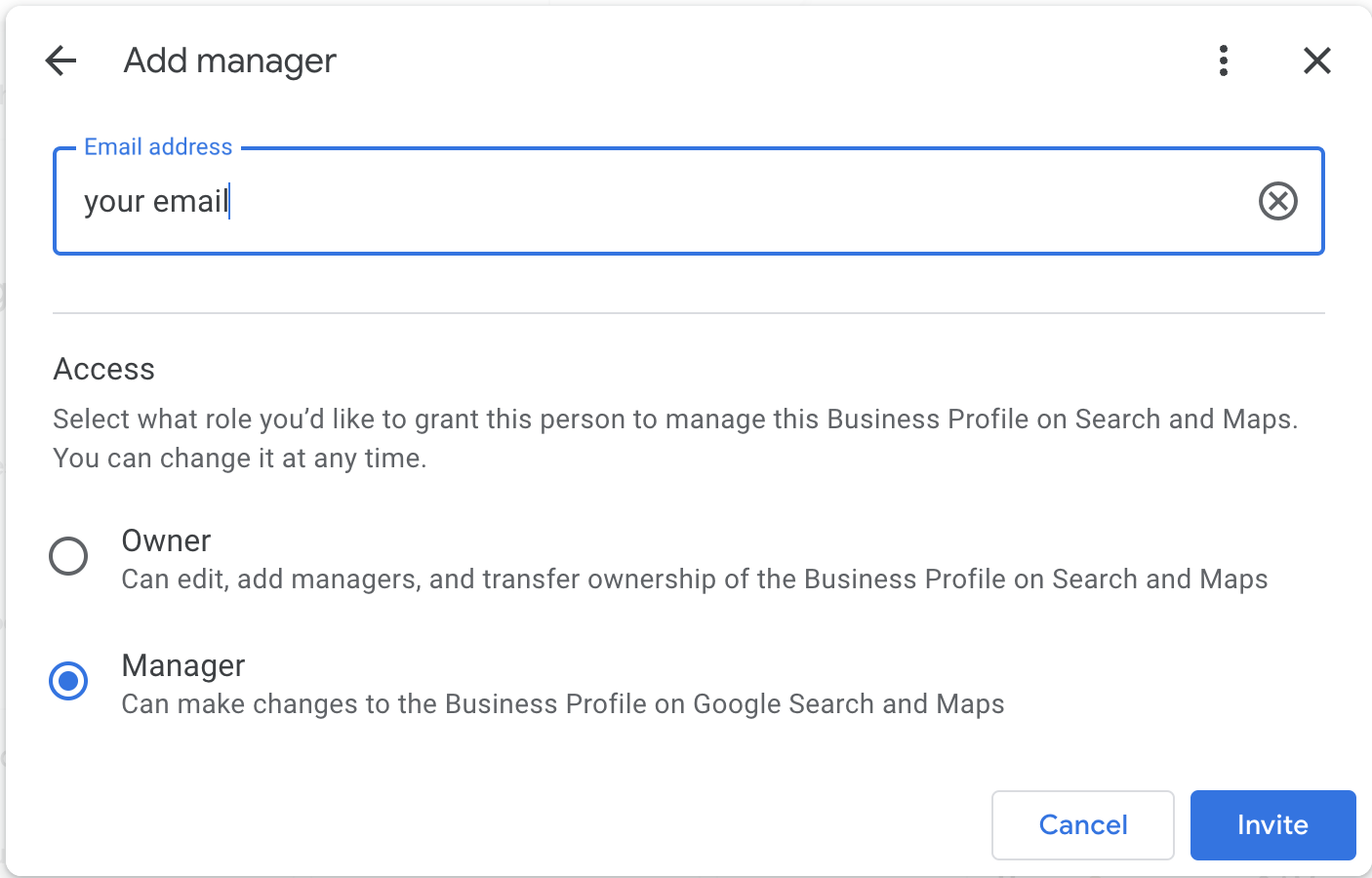
Once the users you invited accept the invitation, you will see them in the list.
Please keep in mind that even though you can have multiple owners, you can only have one primary owner. The primary ownership can be transferred from one person to the other if needed.